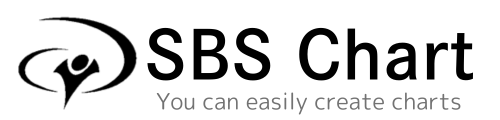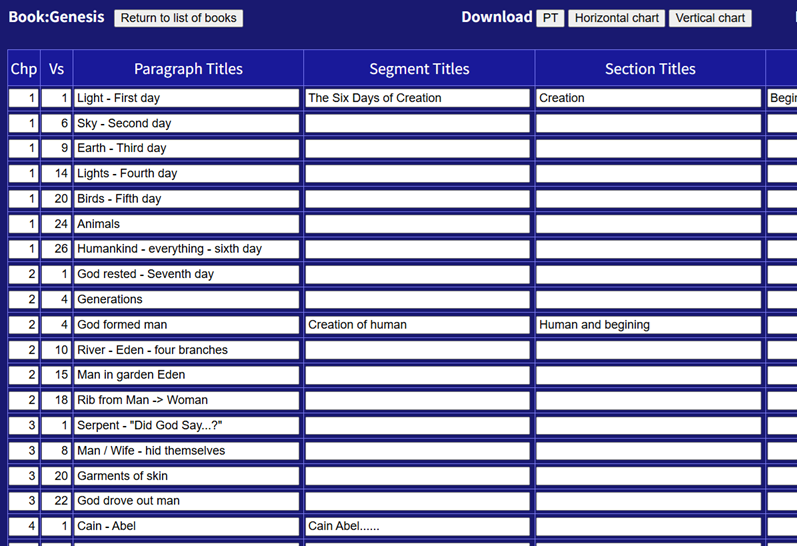
Login
You can easily create a chart
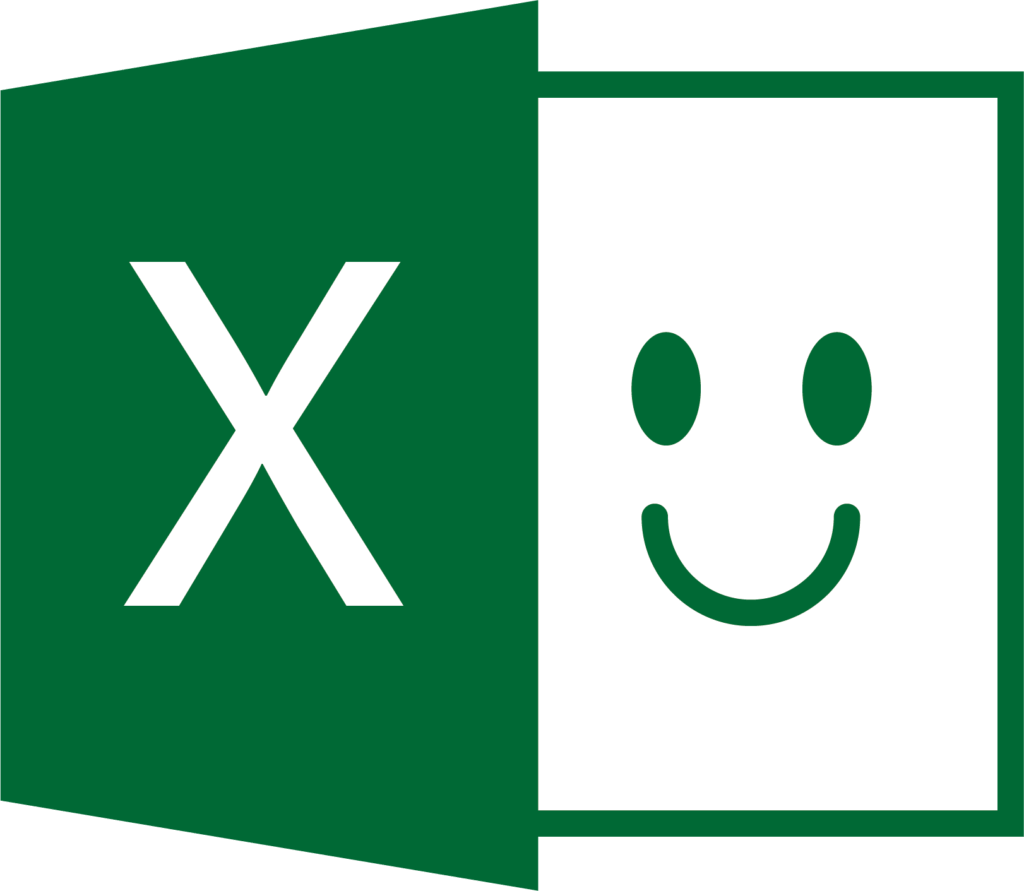
Easy to use, just like Excel
You can use the arrow keys to move up, down, left and right, and the Enter key to go to the next line, just like in Excel.

Supports English/Japanese
Supports display in not only English but also Japanese
Additionally, the book names and headings of the downloadable charts are available in both English and Japanese.
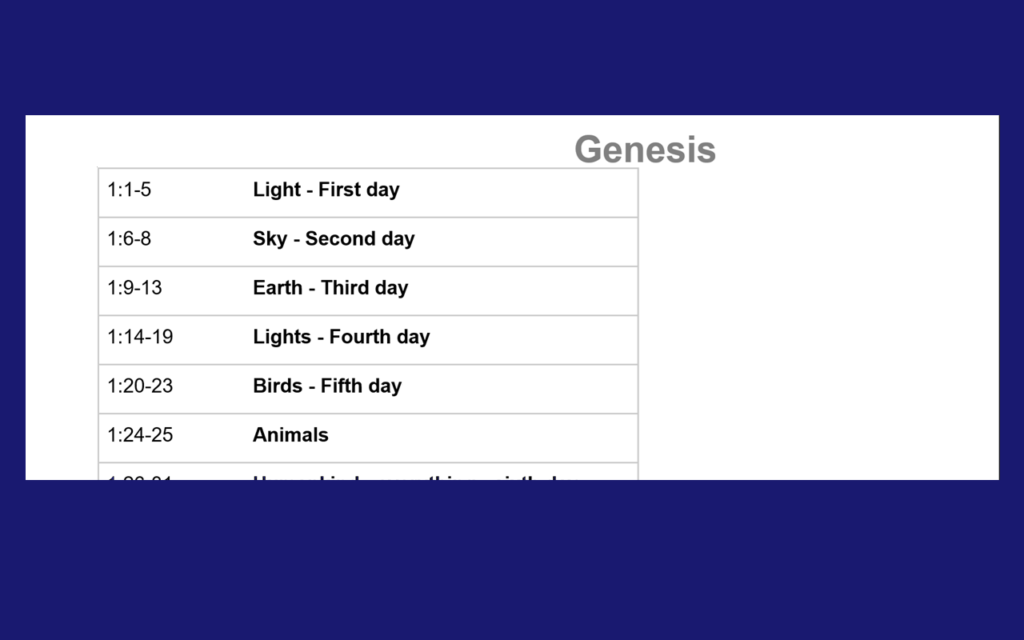
The chart will be output in Word
The chart can be downloaded as a Word file, and comments can be added later.
Space for comments is also automatically created according to the chapter and verse number.
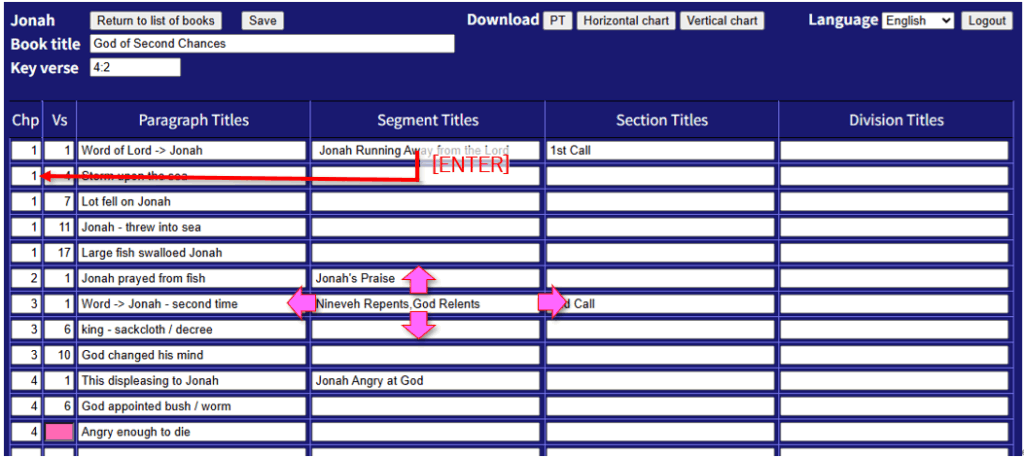
- Use the TAB key to move to the next cell, and SHIFT + TAB to move to the previous cell.
- Use the arrow keys (↑↓→←) to move up, down, left, and right between cells.
- Use the ENTER key to move to the cell below, but in the third column, it moves to the first column of the next row.
- If there is insufficient input or the input order is incorrect, the background of that cell will turn pink.
- Once you have completed the input, click the "SAVE" button periodically to save it.
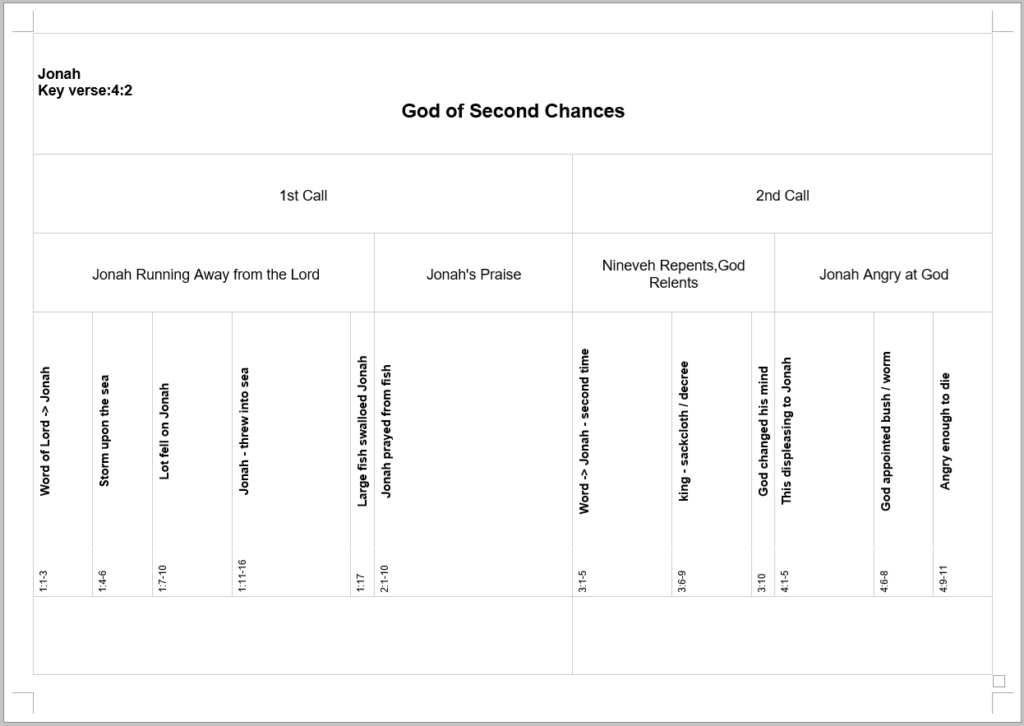
- The chart is output as a Word file, so you can add comments later.
- The width of the chart is automatically adjusted to fit the chapter or section, making it easy to write comments.
- You can also display the book title or Key verse if necessary.
Revision History
- 2025/7/10
The books of Samuel, Kings, and Chronicles can now be combined and entered as a single letter. - 2025/7/7
[Each chart] There was an issue in the SBS Chart where, if a single section was divided into two paragraphs, the section number was not displayed correctly on the chart.
This problem has now been fixed, and section numbers are displayed correctly. - 2025/6/3
[Vertical Chart] Comments can now be entered in the left and right columns all the way to the bottom of the page. - 2025/5/30
[Vertical Chart] If you start a new line in the center column, you can now enter a comment at the beginning of the next line. - 2025/5/28
The color contrast was too strong and difficult to see, so we reduced the contrast a bit to make it easier to see.
Fixed a bug in the paragraph input screen where the number "1" was entered twice, such as "11" (chapter and section input). - 2025/5/27
Fixed a bug on Mac where when entering kanji in the paragraph input screen and pressing the Enter key, the same kanji would be displayed on the line below.
[Vertical Chart] The font size of paragraph and comments is now 8pt for English and 9pt for Japanese.
FAQ
-
Can I use it for free
-
Anyone can use it for free. There are no restrictions on the functions you can use, and you can use it forever
-
What devices can I use it on
-
This app runs on a browser, so it can be used on any operating system, including Windows, Mac, iOS, and Android.
Chart input is in a table format of "6 columns x 100 rows," so we recommend using it on a tablet or computer with a screen size of 10 inches or more
-
How are the charts printed
-
The chart can be downloaded as a Word file.
You can freely add to or edit the downloaded Word file
-
Can I use it with any Word app
-
We recommend the desktop version of Word 2010 or later.
You can also open it in the web version of Microsoft 365, Google Docs, LibreOffice, or other apps, but the table layout may be distorted.
Information
- SBS Chart has been released !This app allows you to easily create charts used in YWAM University of the Nations School of Biblical Studies […]